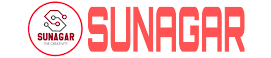Following are the step by step guide to download and install Eclipse IDE:
Step 1: Browsing and installing Eclipse
Open your browser and type https://www.eclipse.org/
Step 2: Click on the “Download” button.
Step 3: Click on the “Download 64-bit” button
Step 5: Install Eclipse.
Click on the “downloads” in Windows file explorer.
Click on the “eclipse-inst-win64.exe” file.
Step 6: Click on Run Button.
Step 7: Click on "Eclipse IDE for Java Developers".
Step 8: Click on the "INSTALL" button.
Step 9: Click on the “LAUNCH” button.
Step 10: Click on the “Launch” button.
Step 11: Click on the “Create a new Java project” link.
Write project name.
Click on the “Finish button”.
Step 13: Create Java Package.
Go to “src”.
Click on “New”.
Click on “Package”.
Step 14: Writing package name.
Write the name of the package
Click on the Finish button.
Step 15: Creating Java Class
Click on the package you have created.
Click on “New”.
Click on “Class”.
Step 16: Defining Java Class.
Write class name
Click on the “public static void main (String[] args)” checkbox.
Click on the “Finish” button.
Step 17: Click on the “Run” button.
OUTPUT